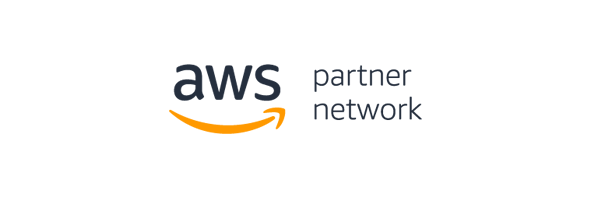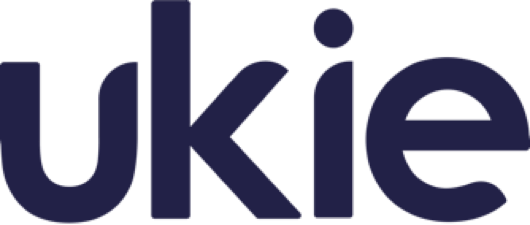PlayerLands Organisations

Thu Nov 04 2021

2 min read
What is a PlayerLands Organisation?
A PlayerLands organisation is essentially a group of webstores. The word 'organisation' is interchangable with word 'company'. Cashout details and HyperWallet accounts will be linked to an organisation.
An organisation can contain multiple webstores for many different games, or just one. Upon logging in you will be presented with the organisations screen where you can pick which organisation you wish to manage.
If you're a staff member of an organisation you may be presented with two separate lists, "Your Organisations" and "Other Organisations", the first is a list of organisations that you have created and own and the second is a list of organisations you are a staff member on. You will have increased permissions for organisations that you own, such as the ability to delete the organisation. Staff members will have the ability to view information about your organisation so please take care where deciding who to add.
PlayerLands organisations give server owners the ability to control their servers on a more granular level giving staff members access to only the webstores they need to see and control the PlayerLands portal in their own way. It also gives staff members who may be a part of more than one organisation the ability to gain access all of they're organisations from one account.
How do I switch between Organisations after logging in?
If you've already made you way to the home page for an organisation you can check which organisation you are on by looking under the Welcome back message, You will see Organisation: and will list what organisation you are currently in.
On the side navigation panel, at the bottom, you will see the Change Organisation button. Click this to return to the select organisation page.
How do I delete an Organisation?
To delete a PlayerLands organisation you must be the owner of the organisation you are trying to delete; this means it must appear in the list of "Your Organisations" and not in the list of "Other Organisations".
On the organisations screen - the first screen you see after logging in, or switching between organisations - there will be a delete icon next to the name of the organisation.

Tags
playerlands, organisations, staff, delete, switch